Flare gives you several basic tools for grouping links to related topics.
The most time-consuming method is manual — you create a Related Topics list of hyperlinks at the bottom of each topic page. To do this, type the heading, “Related topics”, then type each topic name and create a hyperlink to the appropriate page. The result looks something like this:
This is work to set up, of course, but has one advantage – you get to control the order of the topics.
For a slicker way to accomplish the same result, use the Related Topics Control icon on the Insert menu to create a popup list of related topics. With this feature, you select topics in a dialog box (Insert > Related Topics Control). This is faster than manual entry, but you can’t control the order, which is always alphabetical:
Even more flexible is Flare’s Concept feature. You tag several topics with a one or two-word concept, such as “Invoice”, insert that concept as a text block at the front of the title on each topic page, and then insert the Concept help control near the bottom of each page, so it displays as “See Also”.
Position the cursor at the front of the title, then press Shift F9 to open the Concepts pane. Enter the concept in the Terms box and press Enter to insert it in front of the title. It displays as a green text block. Copy this green block to all the other related topics.
Next, insert the Concept help control at the bottom of each topic page, display the Insert toolbar, then click the small Concept Link icon in the Help Control section. In the Insert Concept Control Link dialog, select the concept in the list on the left and move it to the right. (You can have as many concepts in a project as you like.)
This feature is efficient – whenever you add a topic that relates to the concept, you just copy the concept word or phrase from an existing topic page to the beginning of the title of the new topic, and it automatically appears in the See Also list. Again, the order is always alphabetical, by topic title.
The end result is identical to Related Topics:
For more information on these features, check the Navigation Links Guide PDF that comes with Flare (Help > PDF Guides).
In the next post, I’ll look at how Flare’s relationship tables, in both tripane and top nav formats, provide a more sophisticated way to group links to related topics.

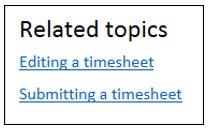
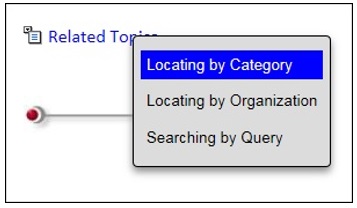
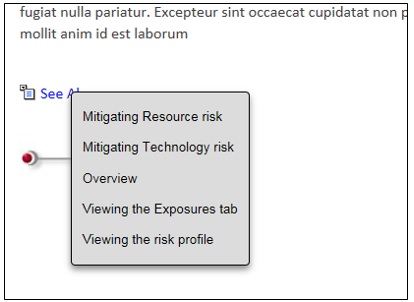
Looking forward to reading your “next post” on relationship tables, Stephen.